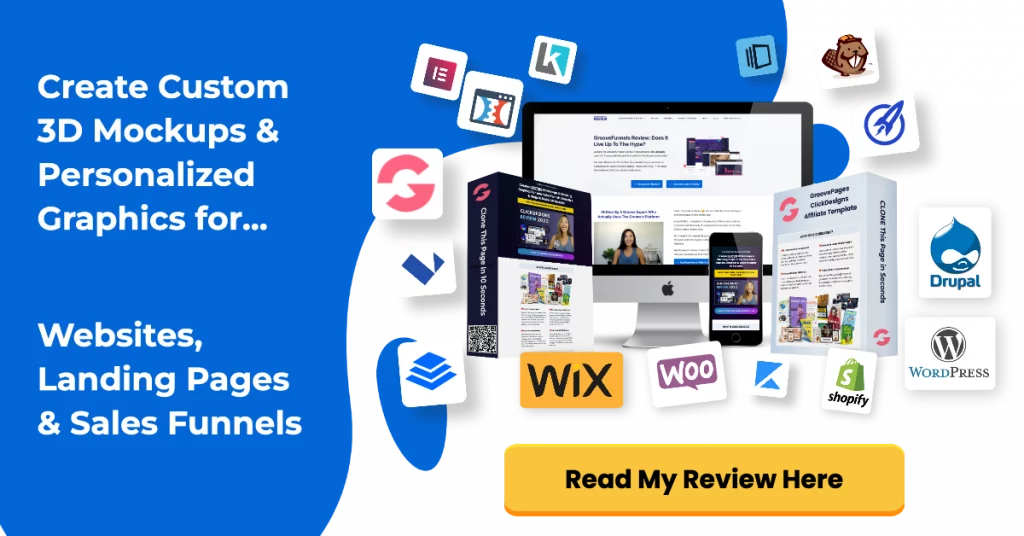Wrapping up the last video in the GrooveMail Tutorial series for 2022…
This article is for all the Groove bloggers who want to add a GrooveMail form to a GrooveBlog post.
If you don’t have a Free Groove account yet, sign up below to receive bonus training from me.
Adding GrooveMail Form To GrooveBlog Video Tutorial
Here’s an overview of the process involved:
- Create a GrooveMail form, list and tag
- Locate the GrooveMail form you want to embed
- Grab the raw HTML code from GrooveMail
- Open up a GrooveBlog post
- Click on the + button and select the code symbol
- Paste in your GrooveMail form’s HTML code.
I won’t be adding step-by-step images in this article as this training builds on from previous articles.
Watch the video below to implement this correctly:
📖 VIDEO NOTES:
- GrooveMail Form Setup Video Tutorial: https://www.youtube.com/watch?v=9_K4cgIzVvY
- RGB Color codes mentioned in the video can be found here: https://www.rapidtables.com/web/color/RGB_Color.html
Want To Get More Clicks To Your Blog Posts?
I recommend using CUSTOM graphics instead of stock photos on your social media posts .
You NEED unique custom 3d mockups, book covers, lead magnet images, online course mockups and funnel graphics to get people’s attention.
I’ve always struggled with design and could not justify hiring expensive graphic designers.
Not anymore.
The banner below was created WITHOUT any design skills and under 60 seconds.
Just point-and-click, drag-and-drop, then export!
Click the banner to learn how you can create stunning 3D digital product mockups, social media graphics and funnel graphics without any design skills.