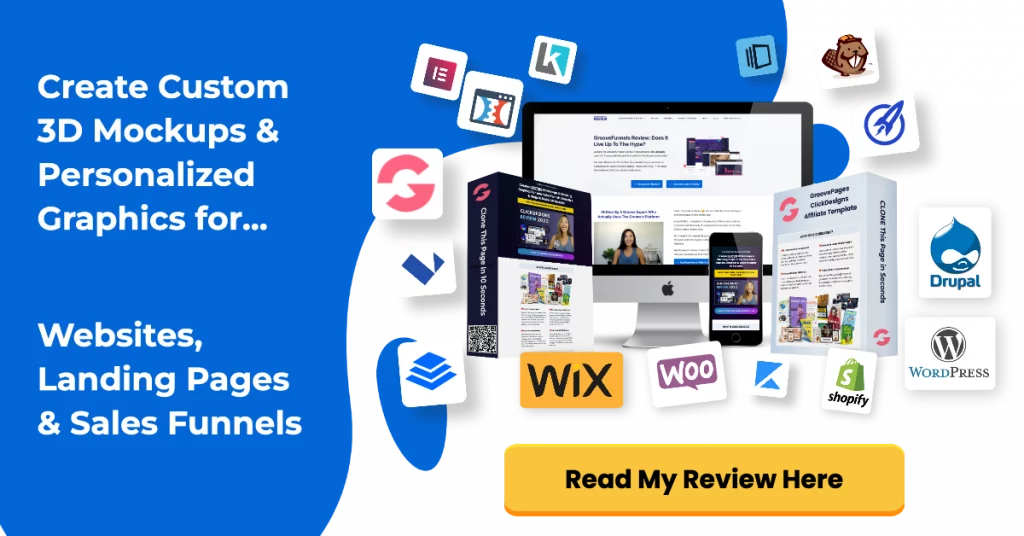Built out your checkout pages on GroovePages and created a product in GrooveSell but want to customize your order form?
This post will show you how to use the GrooveSell checkout form builder in order to create an order form that allows buyers to set their own username and password for GrooveMember.
This is great when you’re selling a digital product that hosted in GrooveMember and you want users to assign their own GrooveMember username and password when purchasing your product.
Have You Setup Your GrooveSell Products & GrooveMember Membership Yet?
I’m going to assume that you’ve setup your product funnel and GrooveMember membership site first before following along in this post.
If you haven’t, then please watch my GrooveSell tutorial on “How to Sell Digital Products Online” video below as that will show you step-by-step on how to create a product funnel in GrooveSell and deliver it via GrooveMember.
Once you have implemented the above video lesson, you can then implement the below lesson:
Timestamps:
- 00:00 – Intro
- 00:23 – Videos to watch FIRST and steps to creating order form
- 03:20 – Embedding Order Form on GroovePages
- 04:00 – Like & Subscribe ????
Here’s the steps involved if you prefer the text version:
GrooveSell Tools
- Head to GrooveSell apps > Tools
- Select your product funnel and product name you want to create an order form for
- Click +create
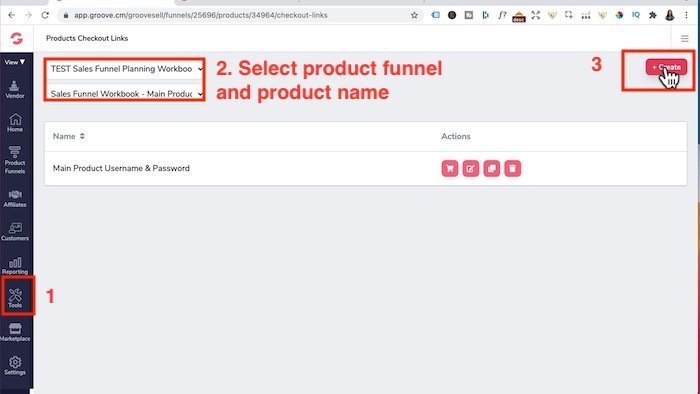
Once you click on Create, you will get the following:
- Under Name: Just give that link a name for example “Test Order Username & Password”
- I’ll leave specific affiliate off > this is if you have an affiliate program and you want to create a checkout order form link for a specific affiliate who will drive a lot of traffic for you.
- Click save & next
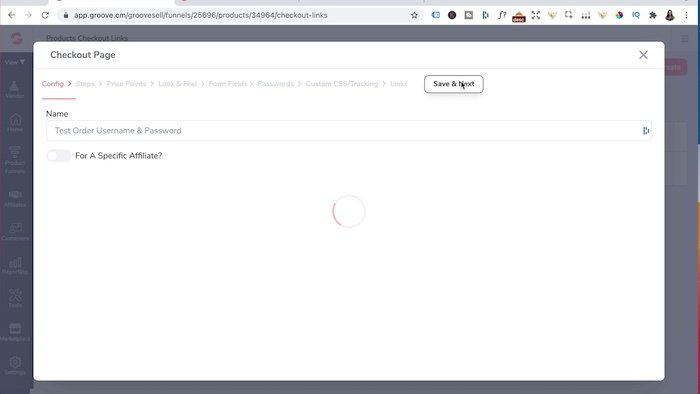
- For steps: I’m going to select the “1-step Checkout” option because I prefer to the purchase to be on one order form since this is a simple digital product example
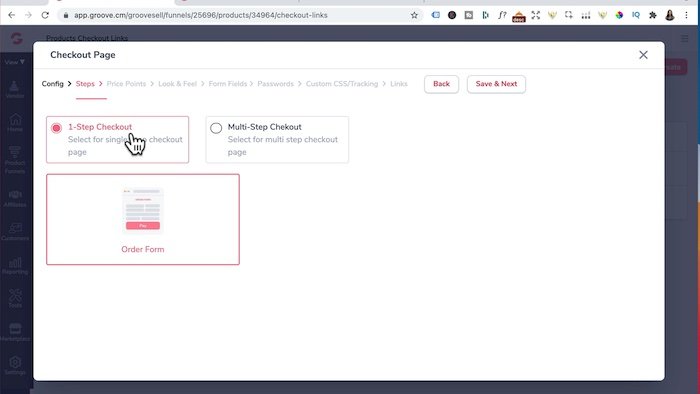
- However you can select “Multi-step Checkout” and select from the three options they have available.
- This is really dependent on your product type and whether you want them to complete their name and email first then complete their credit card details.
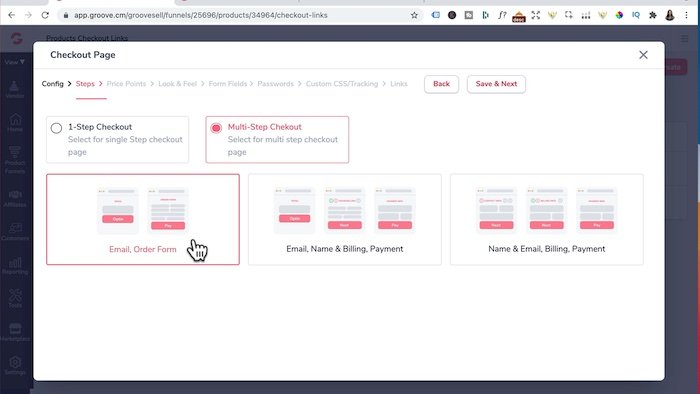
- Click save & next
- For Price Points: leave at “Enable All Price Points (but if you have one product with multiple price points then you can specific which price point you want shown)
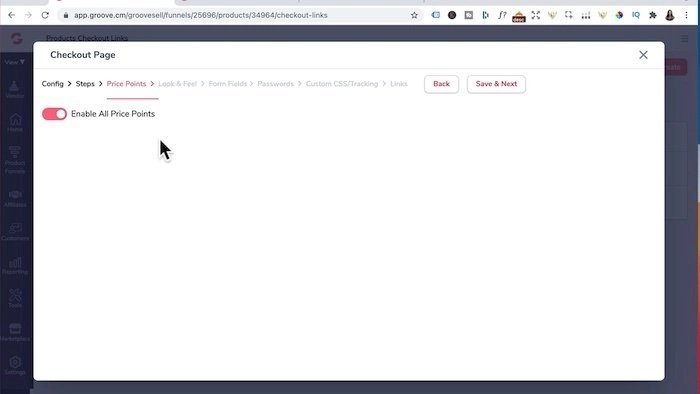
- Click save & next
- For Look & Feel: I’ve already configured branding colors when I was setting up the product funnel in GrooveSell. There are other tabs like “Product Image”, “Customization”, “Button Text” for further customization of the order form.
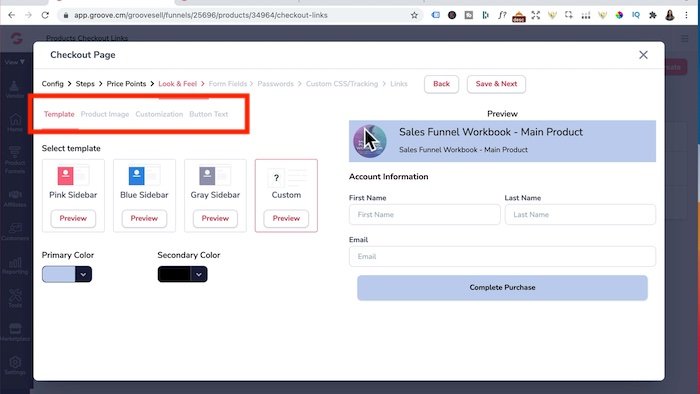
- Click save & next
- For Form fields: I leave everything untick and just have the first name, last name, email and country and state defaults. You can tick further fields if you want purchasers to input more details.
- Click save & next
- For Passwords: we’re going to toggle this to the right to enable the purchases to set username and password during checkout:
- You can switch on username – If you switch this off, then GrooveSell to assign their email as the username
- You can switch on Password: you have the option to collect password at the start or the end.
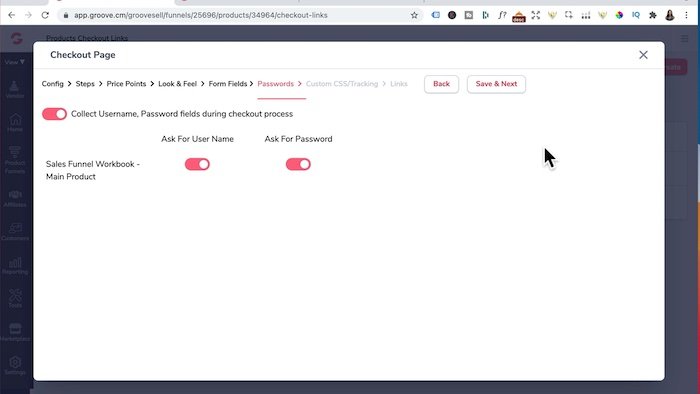
- Click save & next
- For Custom Css/ tracking: this is for you to add any conversion tracking codes on the checkout page
- Click save & next
- For Links:
- Checkout link: just gives you the link to the order form hosted on GrooveSell
- Embedded into your own page: you can embed the order form on any page not just within Groove.cm
- Popup modal is coming soon
Embedding Order Form On GroovePages
- Head to GroovePages, now I’ve already created the checkout page in the funnels tab:
- We’re going to drag in the “GrooveSell Checkout” element
- Click on it
- Configure tab
- Type: Checkout Page
- Funnel: Select the main product form you just created
- Link: Would be the link to the test order form you created from the GrooveSell checkout builder
- Click Update button and save.
Create Stunning Funnels That Sell Like Crazy?
After you created your products in GrooveSell, it’s time to start out your sales page in GroovePages.
If you want to create stunning funnels that sell your products like crazy, I recommend writing great copy with relevant CUSTOM graphics.
In this day and age, people don’t read long blocks of copy.
They’re skimming and only stop scrolling when they see a compelling image.
You NEED unique custom 3d mockups, book covers, lead magnet images, online course mockups and funnel graphics to make your sales page convert.
I’ve always struggled with design and could not justify hiring expensive graphic designers.
Not anymore.
The banner below was created WITHOUT any design skills and under 60 seconds.
Just point-and-click, drag-and-drop, then export!
Click the banner to learn how you can create stunning 3D digital product mockups and sales funnel graphics without any design skills.