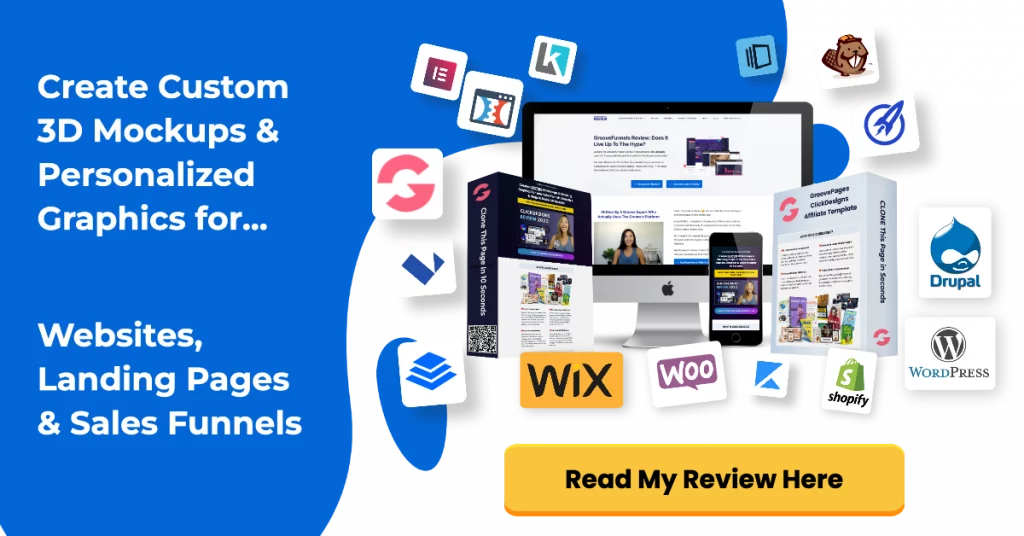This is the second part in the GrooveMail tutorial series for 2022.
In this article, you’re going to learn how to import your email list or contacts to GrooveMail from another email marketing provider.
And if you haven’t upgraded to Groove’s Platinum Lifetime yet, check out my $3000+ Groove bonuses below.
Before we begin, if you have a lot of email lists that you want to transfer across to GrooveMail, create a spreadsheet to help you stay organized.
In this example i’ve got the list name, tag category, tag name, tag description, form name and automation name. These are the details that you need to complete in GrooveMail.
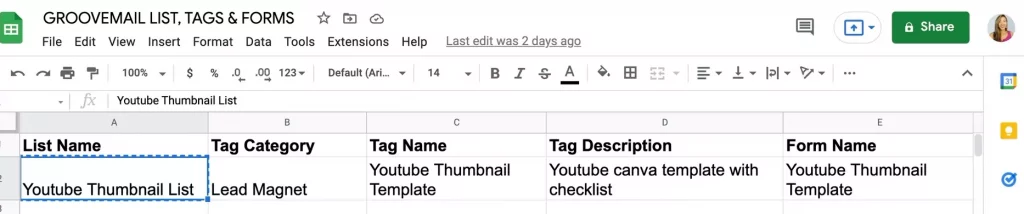
To keep this post focused I won’t cover automations,
Right now we’re just concerned with bringing our email list across.
Step 1: Create a New List In GrooveMail
Once you’ve completed this spreadsheet, head into GrooveMail:
- Click on lists and click on list again
- Click on “new list” and give it the same name as the list you had in your previous email marketing provider.
- Then click on “create lists”.
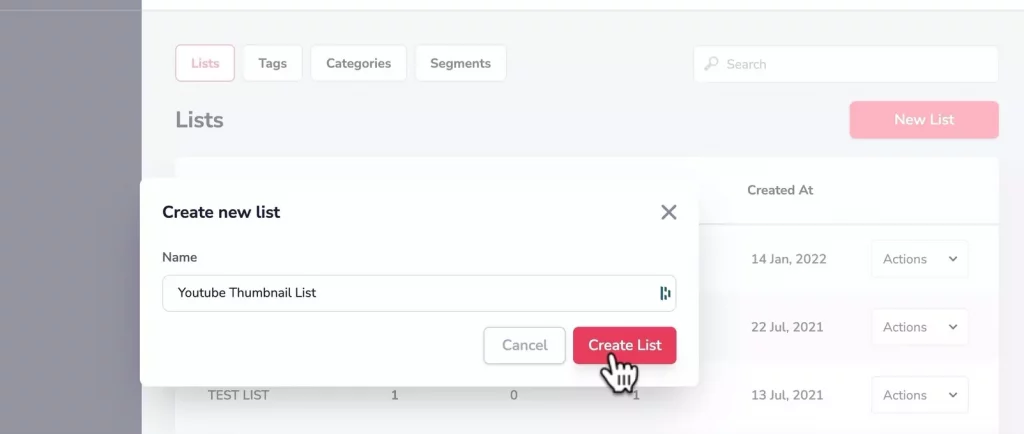
Step 2: Create a Tag In GrooveMail
- Click on “tags”
- Click “new tag”
- For the tag name: copy the tag name from the spreadsheet you created
- For tag description: copy the description from the spreadsheet you created
- For the tag category: I have it mine as “Lead Magnet” although you can create any tag category
- Click on “create tag”
NOTE: You can create a new tag category by clicking on the drop down.
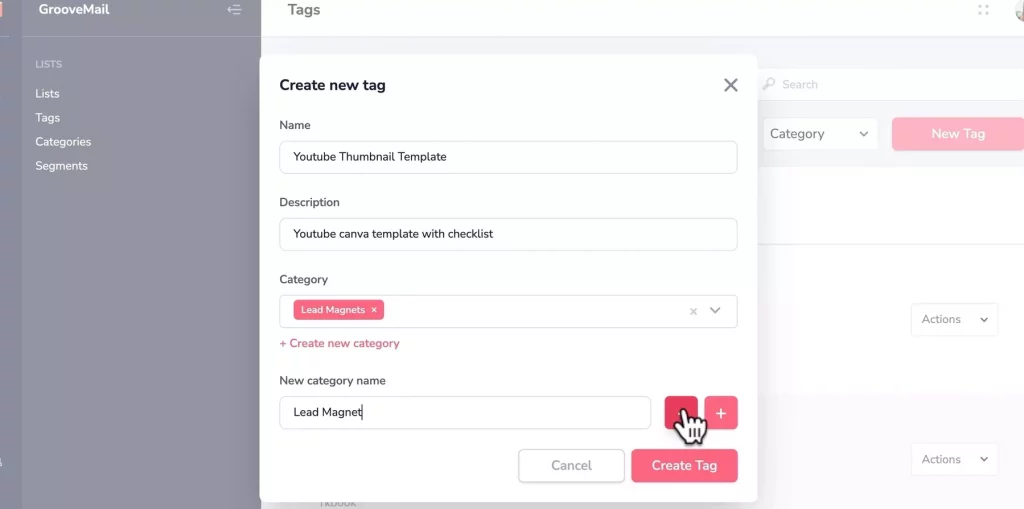
Step 3: Import CSV File To GrooveMail
- Click on “contacts”
- Over in the top right, click on the drop down and click on “Import contacts”
Answering GrooveMail Questions For Importing Contacts
- Please tell us how you collected these records: I’ll enter “through my website newsletter and opt-in pages”
- Are they hosted in a commercial email service provider platform if so which one?: This activecampaign, mailchimp convertkit etc
- For website url: enter in the website url you collected your emails from and be sure to add a https:// in front of your domain. (One thing to note is that you must have an email connected to this website)
- Enter a email connected to your website and click on “send”.
- GrooveMail will send a one-time password to that email address.
- That one time password email literally arrived in less than 10 seconds so paste in that code and click “verify”.
- Once you’ve got this verified status click on “next”
- GDPR regulations: toggle it over to yes, click on next.
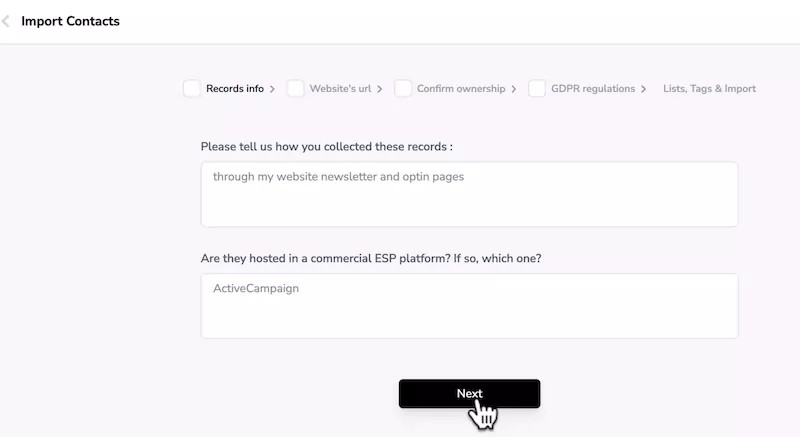
Importing CSV File In GrooveMail
The last step is selecting the list that you want to import your contacts to.
- Click on the drop down and select the list name you created.
- Select the tag for this email list
- Download the “sample file” by clicking on it
- Head Google Drive, click on “new file upload”
- Upload that sample file then click open and upload it
- Click “open with Google sheets”
- Make sure that your contacts details is in this specific format
- You want the email in the first column, first name in the second column, last name in the third column and so forth.
If there’s any other header columns you don’t need, you can delete it.
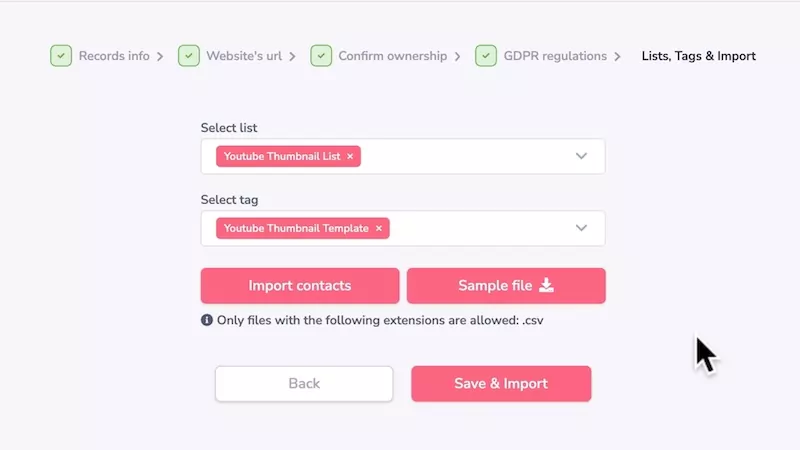
Once you’re done cleaning up your email list in Groovemail’s format, head to:
- “File” in Google sheets > “Download select comma separated values”
- Head back into GrooveMail and click on “import contacts”.
- Select my csv file that you’ve just downloaded from Google sheets.
- Now you need to map the header columns to the corresponding fields.
- Click on save and Import.
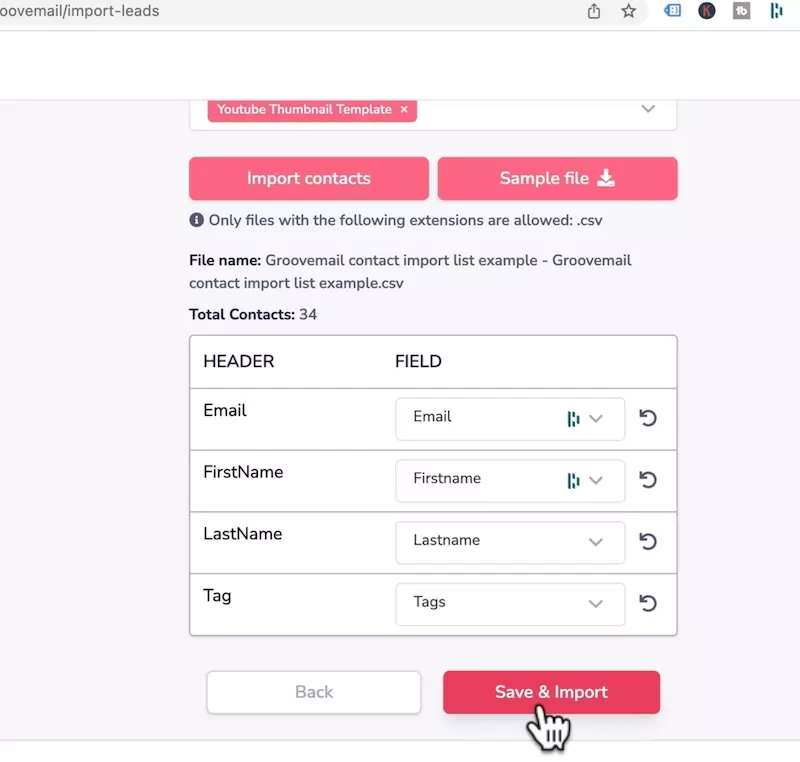
Once you click save and import, you’ll get this confirmation and Groove will send you an email once it’s been imported.
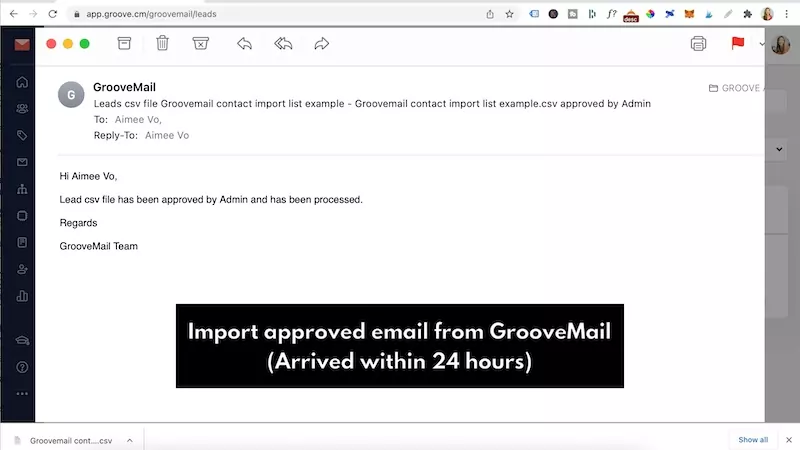
Want To Get More Clicks In Your Emails?
You NEED unique custom 3d mockups, book covers, lead magnet images, online course mockups and funnel graphics to get people’s attention.
I’ve always struggled with design and could not justify hiring expensive graphic designers.
Not anymore.
The banner below was created WITHOUT any design skills and under 60 seconds.
Just point-and-click, drag-and-drop, then export!
Click the banner to learn how you can create stunning 3D digital product mockups, social media graphics and funnel graphics without any design skills.
Yes you can add them in GrooveMail!