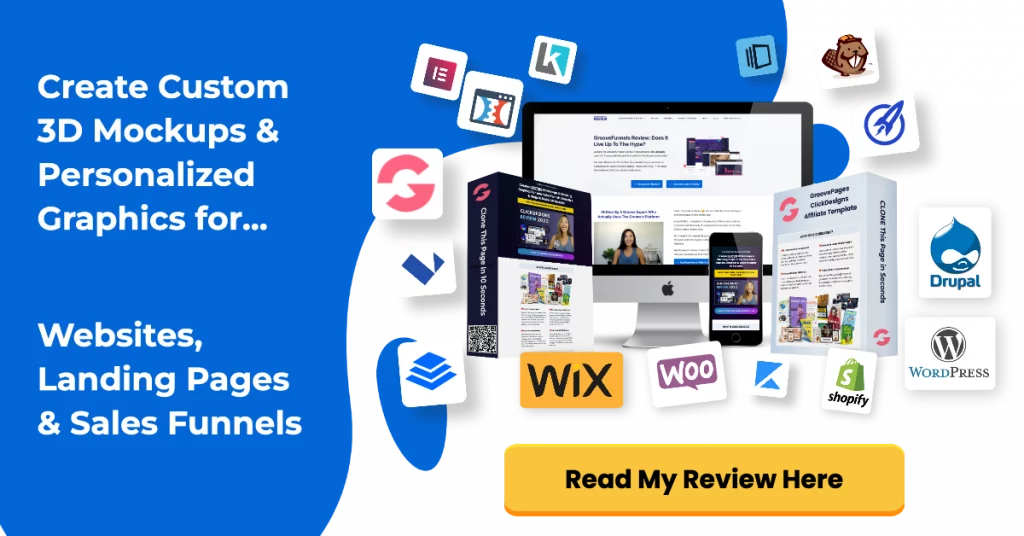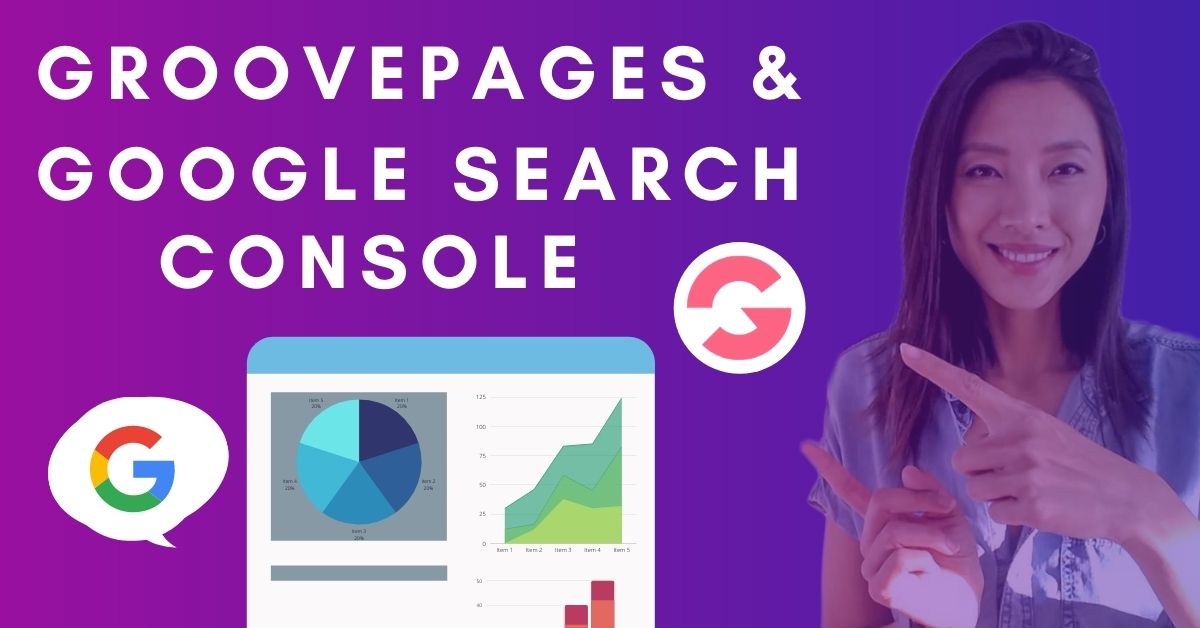This article shows you how to add Google Search Console (GSC) to GroovePages.
Why do you want to add Google Search Console?
As per Google’s website:
Google Search Console helps you measure your site’s Search traffic and performance, fix issues, and make your site shine in Google Search results
If you’re trying to rank for a specific keyword, GSC will help you track your website’s organic results in Google.
If you’re on the GrooveFunnels platinum package, you will follow the same process for all of your GroovePages domains.
Google Search Console Setup & Verifying Ownership On GroovePages Tutorial
Step 1: Login To Google Search Console
- Sign up to Google Search Console here
- You will be asked to sign up using an existing Google account, use the Gamil connected with your Google Analytics account.
- Click on “Start Now”
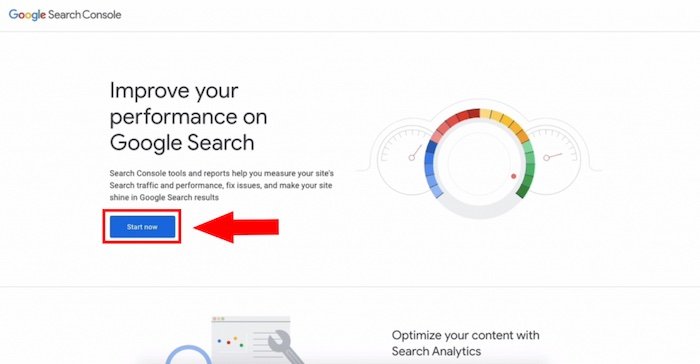
Step 2: Add a Property (Website)
- Once you’ve logged in, click on this drop-down arrow and click on “+ Add property”.
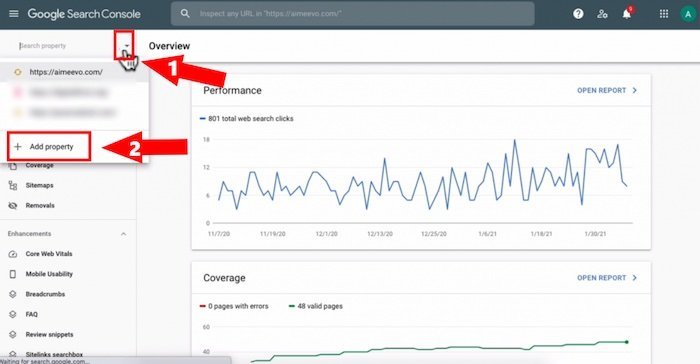
- Under domain, you want to enter your domain URL and this excludes the HTTPS version or the HTTP
- If your domain is “www.yourdomain.com” then enter “www.yourdomain.com”
- If your domain is on the root domain like mine without the “www” then you just enter it as is
- Then click on “Continue”
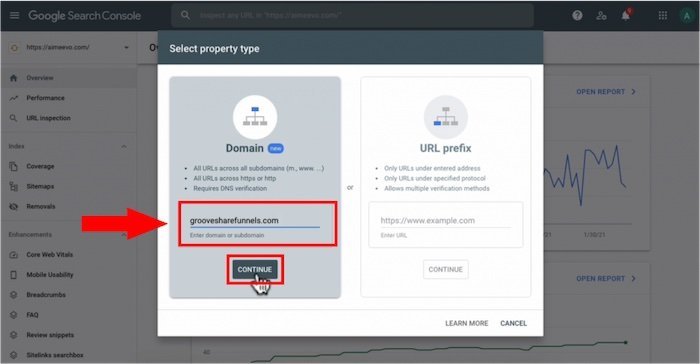
Step 3: Verifying Domain Ownership
- You will be giving the TXT records to add to your DNS manager
- If you have your DNS records managed at GrooveFunnels, add a TXT records in GrooveFunnels by clicking on the hamburger icon on the top right, “My Account” and “Domains”
- If you have your DNS records managed at Cloudflare, add a TXT records in Cloudflare.
- In this example, I’m going to show you how to add the DNS records in Cloudflare so in “Instructions for: Any DNS provider” – leave it set as Any DNS provider.
- Copy the TXT records provided as per the screenshot below into your DNS manager
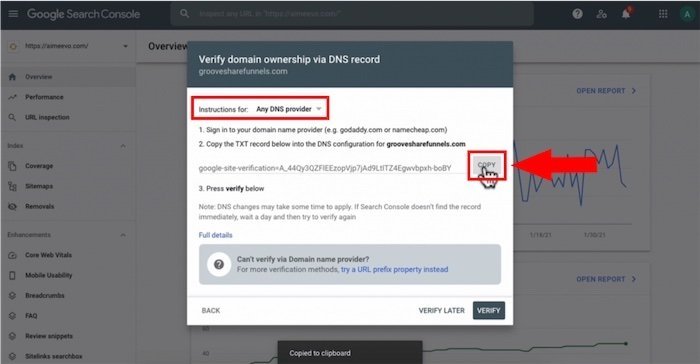
If you don’t know how to use Cloudflare, watch my video on “How to set up a custom domain on GroovePages and Cloudflare“.
If you haven’t implemented that training first this won’t work.
- Open up a new tab and head to Cloudflare then log in.
- Make sure that you’ve got your domain selected on the drop-down arrow and click on DNS.
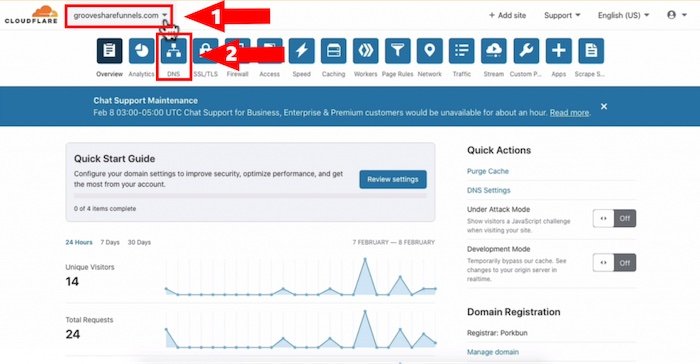
- Under the DNS management, click on ” + Add record”.
- Under Type, click on the drop-down arrow and select “TXT record”.
- Under Name, if your GroovePage’s website is on the root domain then add “@”
- ie. “yourdomain.com” then you will add the “@” symbol.
- If you have GroovePages on a subdomain, enter the subdomain name.
- ie. “go.yourdomain.com” then you will add “go”.
- Under Content, this is where you paste in the copied TXT record on Google Search Console tab.
- Click Save
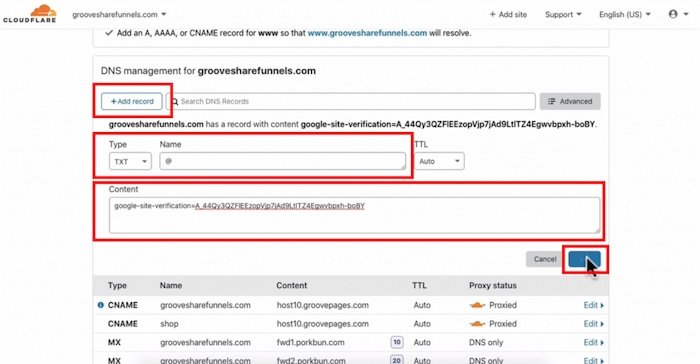
- Switch back to your Google Search Console tab and click on VERIFY.
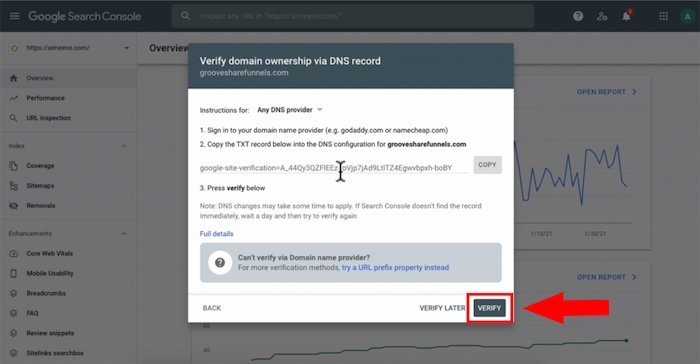
- A notification will pop up to confirm verification.
- Click on “Go to Property”.
- Click on Start on the next pop up.
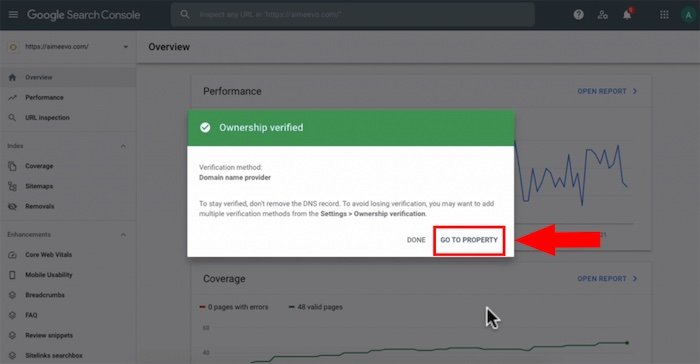
Google Search Console Statistics
- Over in the left-hand panel, you’ve got a few tabs to monitor and manage your website’s performance in Google.
- Given that you have just added this domain, there won’t be any data yet so you would come back in a day or two to check to see the Google Search Console is tracking your website.
- Under Overview, it just gives you a quick snapshot of your website’s performance
- In Performance Tab, you can set the time frame of the data that you’d like to see.
- You can set the date at 28 days, three months, or six months.
- On the line chart, this gives you the total number of clicks to your website and the total number of impressions.
- The purple line is the number of times your website was shown on Google over the last three months.
- Under Queries, you can see the keywords and a breakdown of the clicks per keyword as well as the number of impressions.
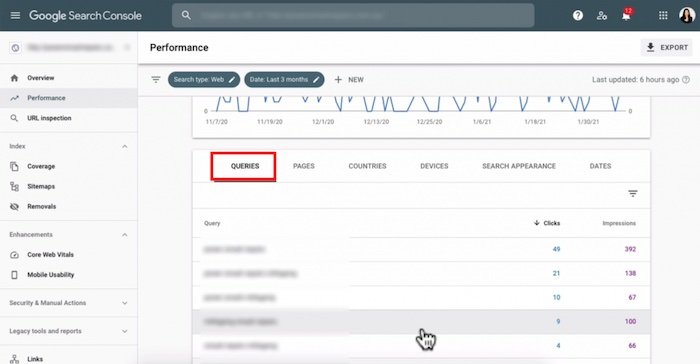
- Under Pages, it will show you the pages on your website and the number of total clicks and impressions it gets.
- Under Countries, this shows in which the website is getting traffic from.
- Under Devices, show you the number of clicks on mobile, desktop, and tablet.
- In URL inspection, if you created a new page on GroovePages, you can enter that page’s URL here and Google will tell you if it’s been indexed or not.
- If it isn’t then you can submit that page for index.
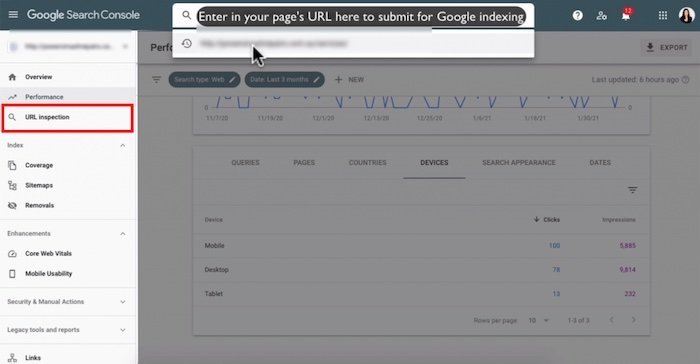
- One of the most important features of using Google Search Console is submitting your site map so that Google can crawl all of your pages.
- GroovePages doesn’t have a sitemap feature yet.
- When that is available you can go under Sitemaps and submit your sitemap URL address and click on submit.
- You can build it manually but what I found that even without submitting the sitemap I find that once you start creating content Google will eventually index your pages and you’ll find those pages.
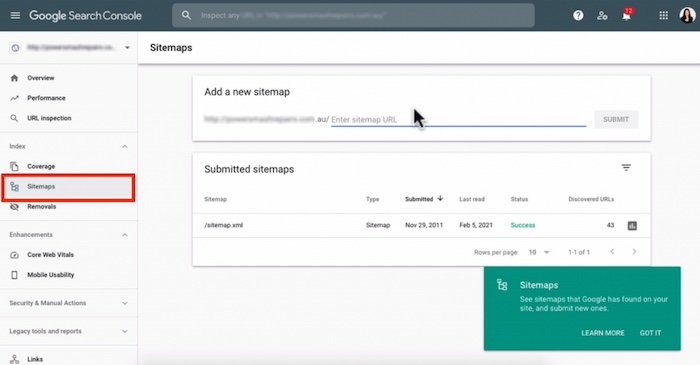
- Lastly, if you’re doing SEO and you’re building links to your website, you want to go to “Security and Manual Actions”
- Click on Manual Actions.
- Now Google issues a manual action against a website when a human reviewer at Google has determined that a page on the site is not compliant with Google’s webmaster quality guidelines.
- If you notice a drop of ranking, you would check under “Security and Manual Actions” to ensure that your website is not de-indexed.
Create Stunning Funnels That Sell Like Crazy?
After you connected and published your domain, it’s time to start building out your landing pages and sales funnels on GroovePages.
If you want to create stunning funnels that sell like crazy, I recommend writing great copy with relevant CUSTOM graphics.
In this day and age, people don’t read long blocks of copy.
They’re skimming and only stop scrolling when they see a compelling image.
You NEED unique custom 3d mockups, book covers, lead magnet images, online course mockups and funnel graphics to make your sales page convert.
I’ve always struggled with design and could not justify hiring expensive graphic designers.
Not anymore.
The banner below was created WITHOUT any design skills and under 60 seconds.
Just point-and-click, drag-and-drop, then export!
Click the banner to learn how you can create stunning 3D digital product mockups and sales funnel graphics without any design skills.